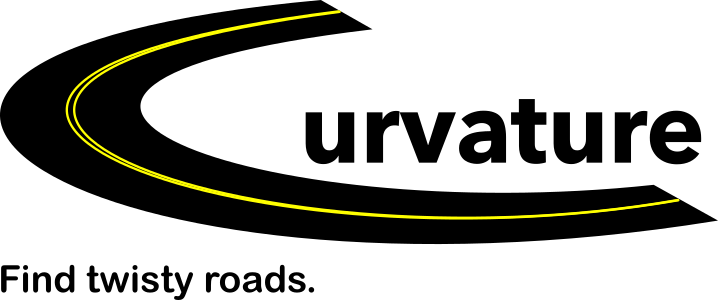Curvature is a program that highlights twisty roads, helping motorcyclists and driving enthusiasts plan trips that pack in fun curves.
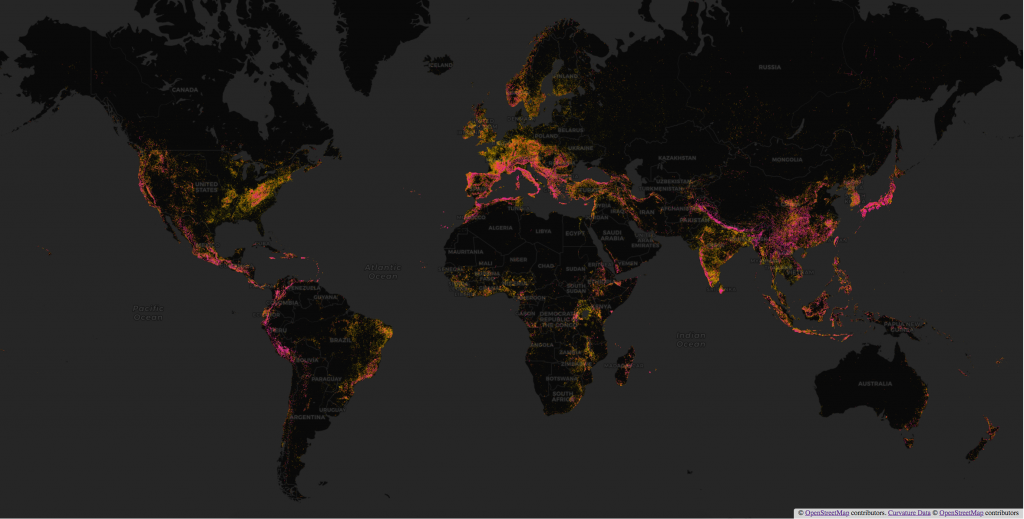
To get started, open the map and browse to an area of interest. Twisty roads are highlighted as lines on the map, color-coded by how curvy they are.
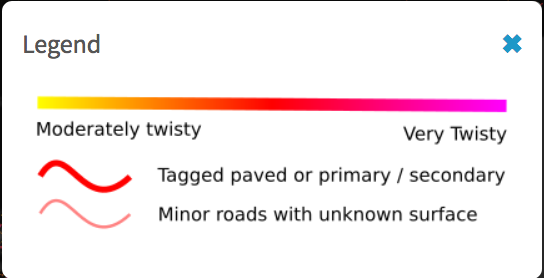
Roads that are tagged as paved in OpenStreetMap or are classified as primary/secondary are displayed with heavy lines. Minor roads with an unknown surface are displayed as faint lines as reminder that further evaluation is likely needed to make sure that they aren’t driveways or forest tracks.
The map starts out at wide zooms with a dark background that makes the density of twisty roads easier to visualize on a global or continental scale.
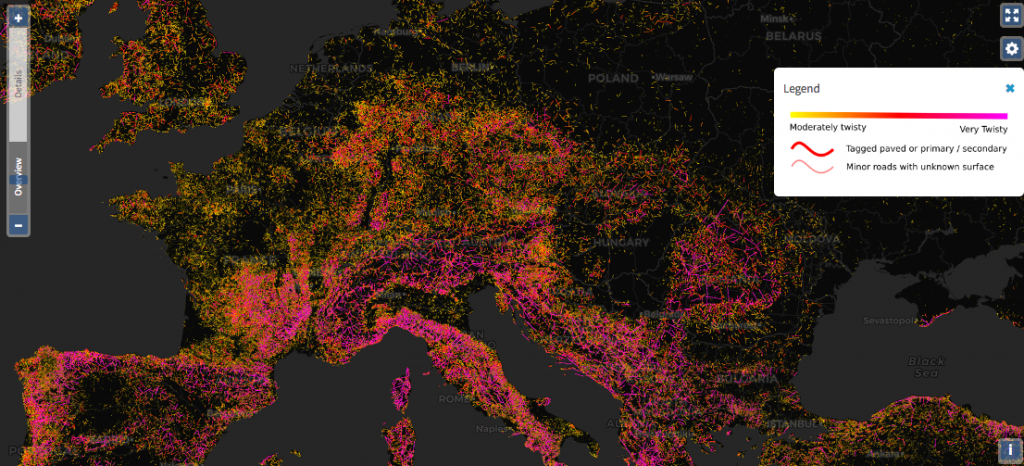
As you zoom in, the map switches to a terrain background to provide more positional context — showing hills and mountains, rural versus urban areas — while still being plain enough to easily see the highlighted roads.
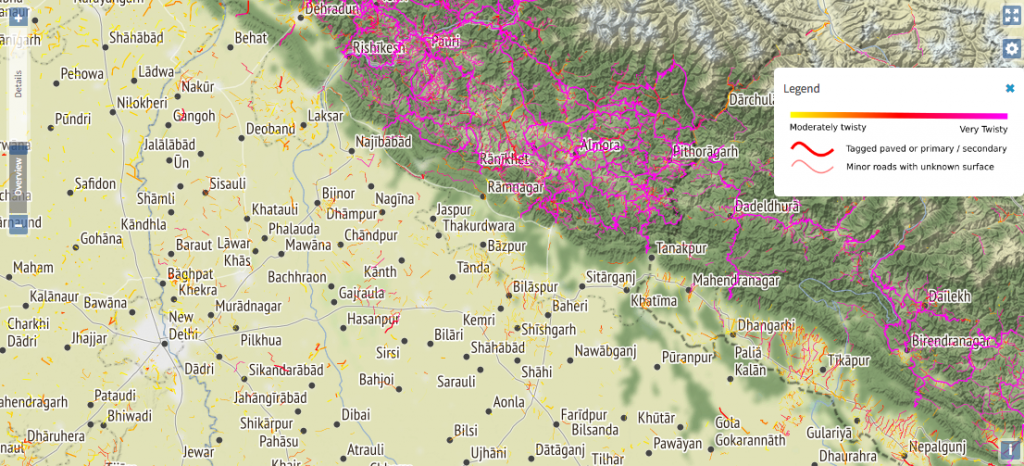
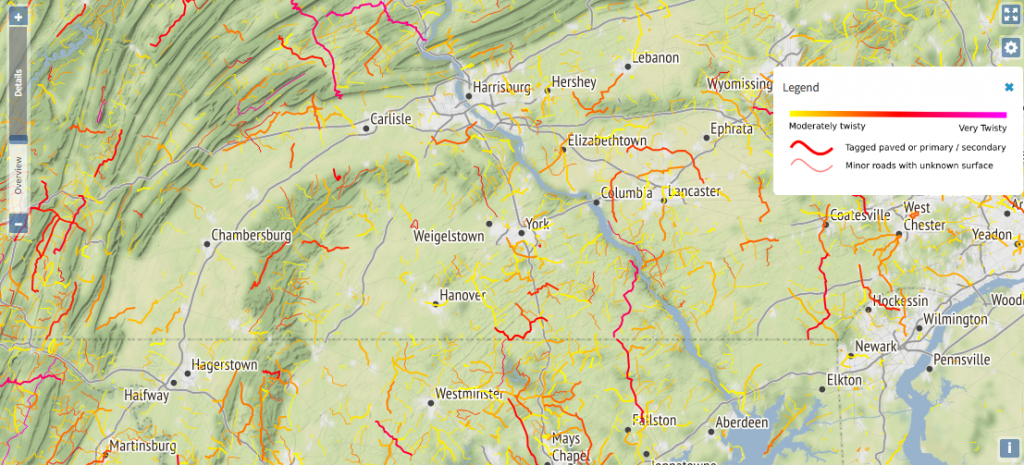
Finally, as you zoom in all the way, the background switches to Microsoft’s Bing Aerial satellite imagery to allow you to confirm road surface and see other details.
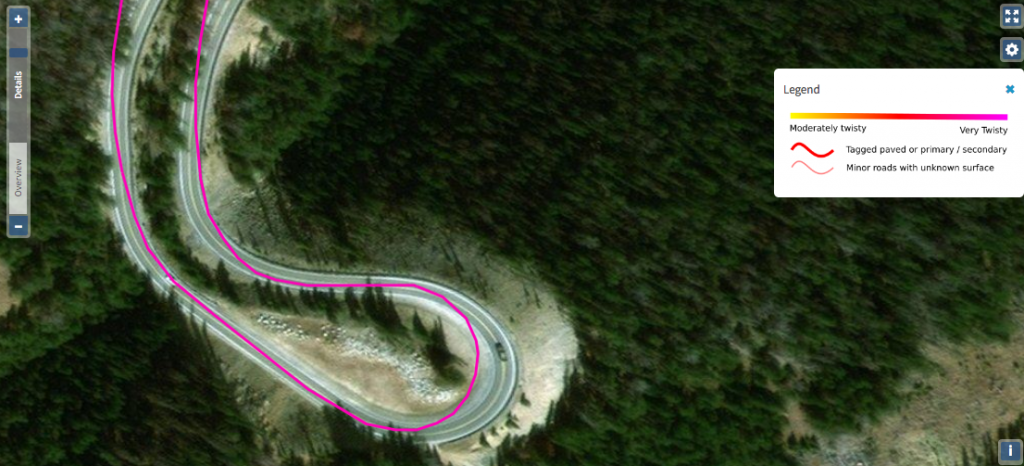
Road details and editing
As you browse through the map, notice the zoom slider on the left. When you zoom into the “Details” range, roads become clickable and the dialog that pops up will display the road name and/or route number, curvature value, length, classification, and surface information.
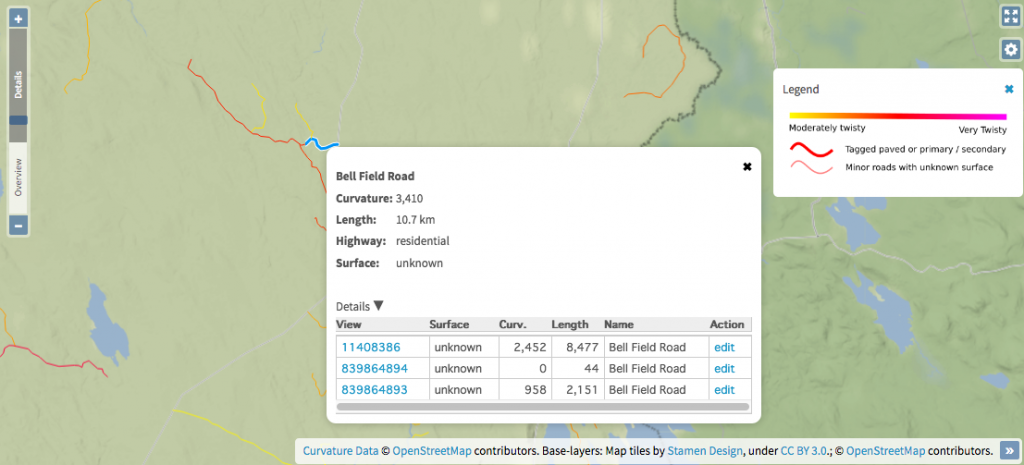
Expand the “Details” drop-down for a list of every segment that makes up a road with links to view or edit the segment in OpenStreetMap. If you are browsing the map and identify roads that are misclassified, misaligned, or don’t have a surface tagged, you can edit the road in OpenStreetMap and your changes will improve the displayed results the next time Curvature updates that part of the map.
Clicking the “edit” link for a road segment will open OpenStreetMap’s iD editor with the road segment selected. Experienced mappers can also change the editor option in the settings panel to open the road in the powerful JOSM editor.
Less-twisty roads
The Curvature map is backed by a database of over 10 million road segments that have been analyzed by the Curvature algorithm and determined to be at least moderately curvy.
In addition to displaying the most twisty roads by default (those with a curvature value greater than 1000), the map also allows users to view moderately twisty roads when zoomed in. This is particularly useful for those who live in flat areas where most roads are straight. This option for less-twisty roads is available in the settings panel (gear icon).
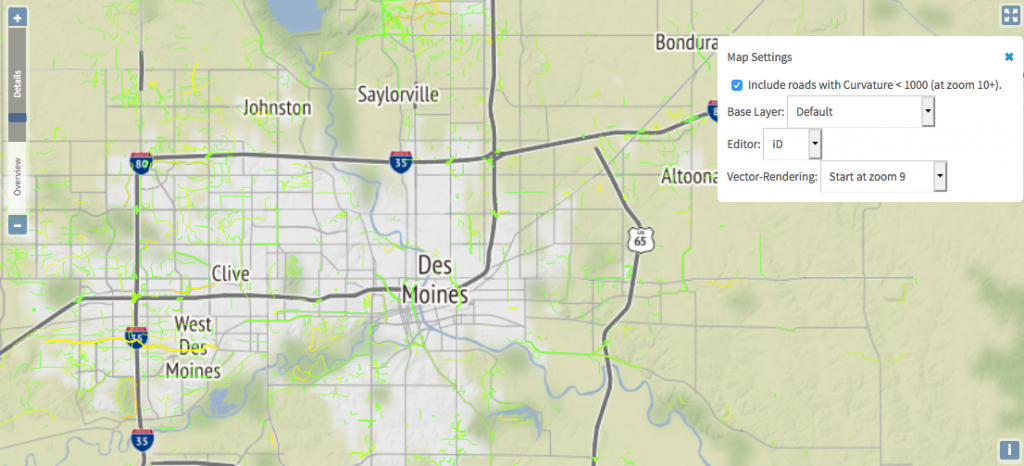
Enabling display of less-twisty roads is a great way to locate a few good corners that can add some fun to an otherwise boring commute.
Background layers
The default setting switches backgrounds to provide the most useful context at each zoom level, but you can set a particular background to be used at all zoom levels in the settings. In addition to the three backgrounds used in the default set, additional background maps are available. As an example, you may wish to switch to the main OpenStreetMap (OSM) rendering as a background to identify towns, shops, tourist attractions, or hiking trails when planning a trip. The density of information in this map makes it a less ideal background for searching for roads, but it is excellent for other purposes.
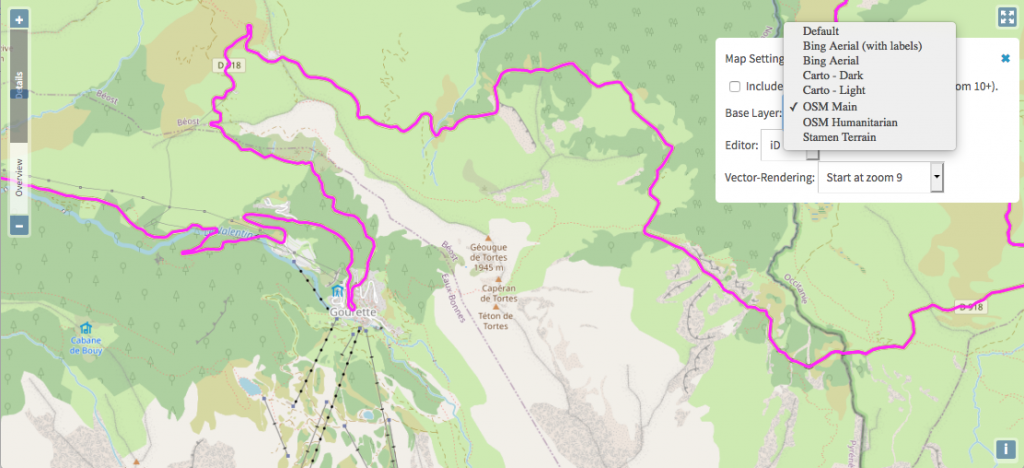
Mobile friendly
The map is mobile friendly and works on all modern browsers on both desktop and mobile devices. When browsing on small screens it is often best to use the full-screen button in the top right to hide all menus and show just the map.
Permalinks
The location, zoom, and background setting are included in all map URLs so that you can easily share your view of the map with travel partners or anyone else.
Automated data updates
The Curvature database is automatically updated region by region, with a full refresh completing over the course of about a month. Edits to OpenStreetMap are continually improving the map.